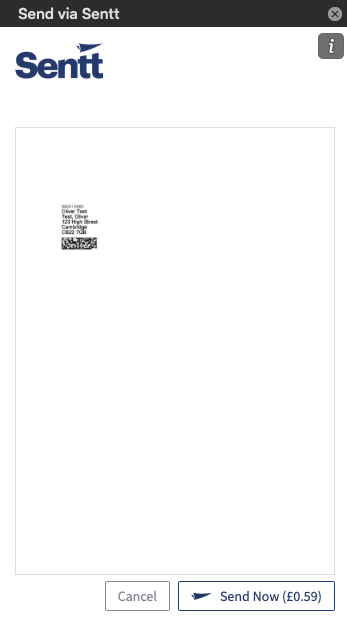Microsoft Word
Save to Sentt
Using the 'Save to Sentt' button you can save your document directly into Sentt's 'Documents' section without having to export to PDF and manually upload into Sentt.
Simply click the button, name the document (we automatically add the document's name if there is one) and click Save. Your document will be available within Sentt for sending via any means.
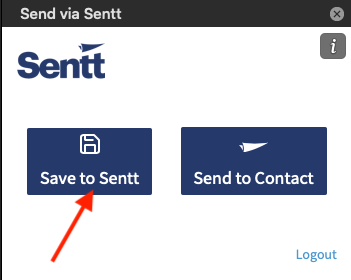
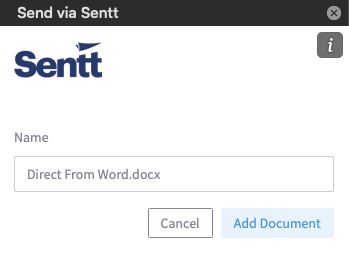
Send to Contact
Using the 'Send to Contact' button you can send your document directly to one of your Sentt contacts.
Simply click the button, search for your contact (either by name or business name), select a cover page, and click to preview.
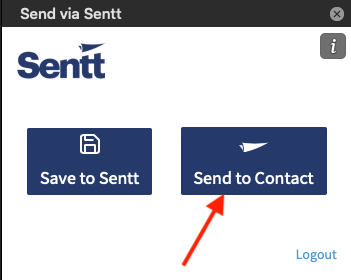
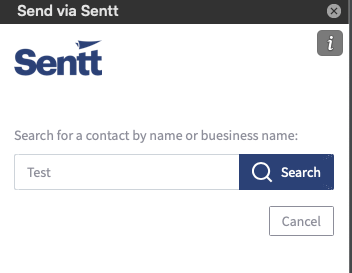
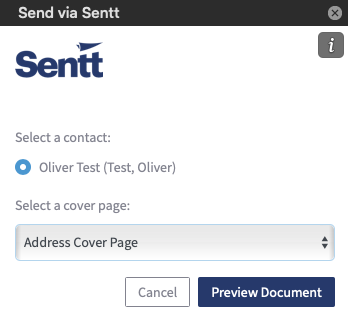
If you are happy with your proof, the price to send will be displayed in the 'Send Now' button - click it to produce and mail your document.